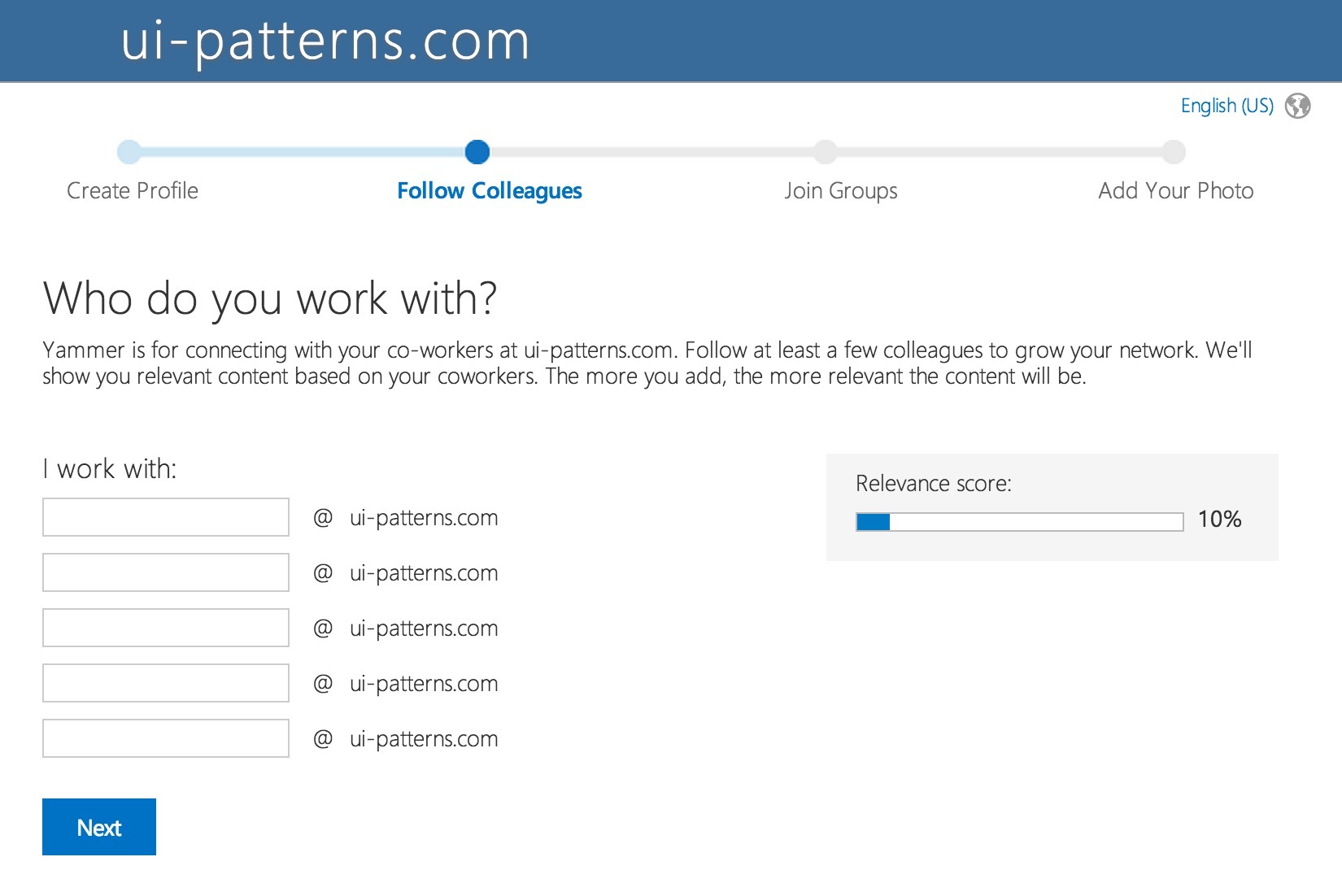
web app wizard design
to develop an app with rollbase, you firstdefine an application foundation, from which rollbase generates application pages.the app foundation includes objects, fields, and the relationships between objects. let’stake a look at how to design the foundation. we’ll use the quick create wizard to createa simple app in less than five minutes. we’ll use a simple library app as an example.the app should help librarians track which books have been borrowed, who borrowed them,and when they are due to be returned. it helps to plan the objects and relationshipsbefore creating them. for object names, we’ll choose nouns to describe the information theapp will store and manipulate, such as user for member data, title for the books, andcheck out to record the borrowing event.
rollbase has a built-in user object to managedeveloper and end user accounts so we won’t need to create it in the wizard.this slide shows the two objects we will create, their fields, and the relationship betweenthem. one checkout can contain many titles and over time the same title will belong tomany check outs. in a check out record, the values for title(s)and user will be provided by the related records, so, we only need to create the fields to storethe dates. now let’s see how quickly we can create the foundation for this app.from the rollbase home page, we can click quick create start to launch the wizard, orfrom any application page, you can expand the administration menu and select new applicationto open the create a new application dialog.
as you see, you can create rollbase applicationsin a variety of ways. we click guide me through it to open the wizard.first, we name the application. next, we add objects. we start with the titleobject, using the singular form of the name. we click add object to add check out. attributesadd built-in fields and behavior. neither of our objects have attributes, so we cango to the next screen. we add fields to the title object, the firstis author(s), with a text data type. we click add field and enter publisher, whichis also a text field. finally, publication date with a date type.select check out to add its fields. this screen shows them all.on the relationships page, we select title
to add the many-to-many relationship betweencheck out and title. click + to add the relationship, and the wizard automatically fills in theother side of the relationship. click submit, and rollbase creates the libraryapplication. application at a glance shows the standardset of pages that rollbase created for viewing and manipulating each object. these objectsand pages act as the foundation of our application. click view your application to see how thesepages make a basic user interface. the vertical menu provides navigation betweenthe pages for managing title and check out records.here, i’ve added title records for testing. remember, we didn’t write one line of code,but our app includes functionality for creating,
deleting, and updating records, along withall of these operations. the next step would be to add business logic,which we cover in the next video in this series. this completes our look at the rollbase quickcreate wizard. thanks for watching.
Tidak ada komentar:
Posting Komentar